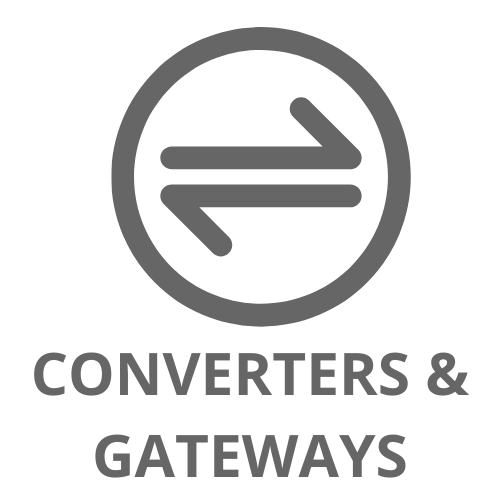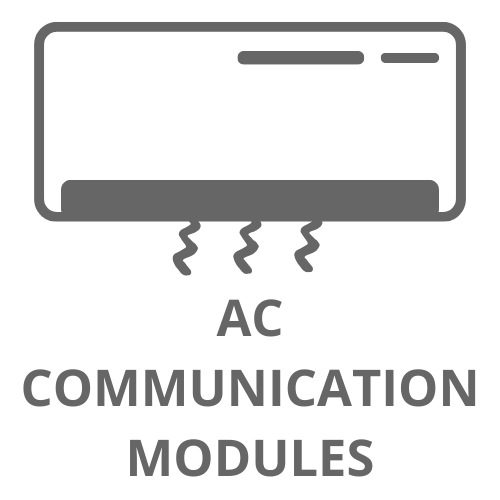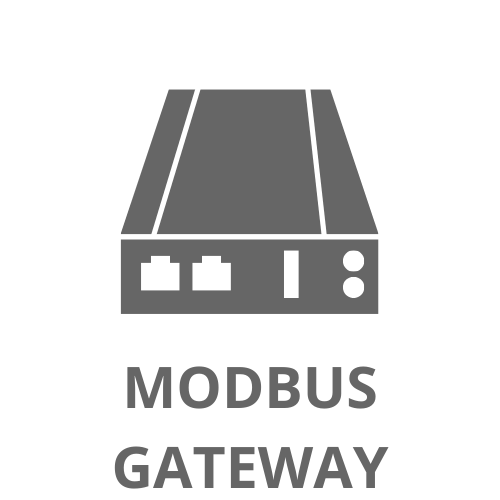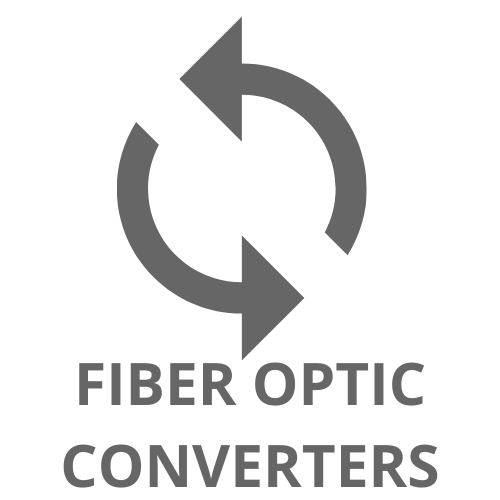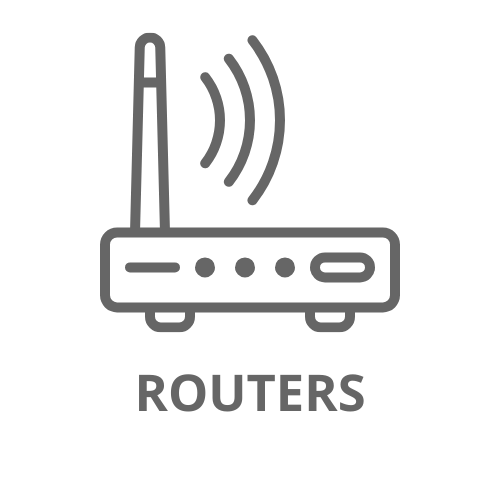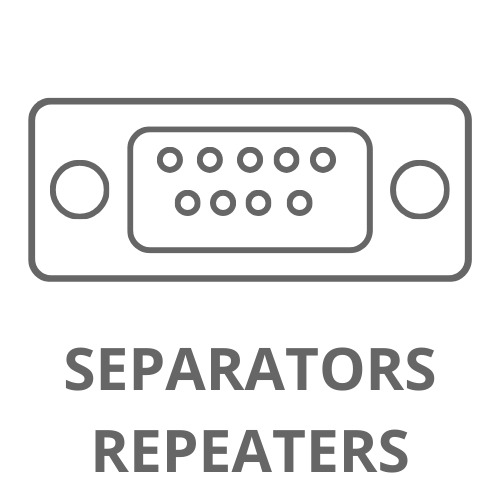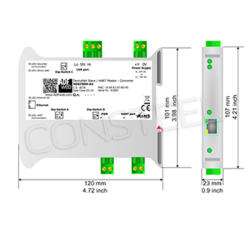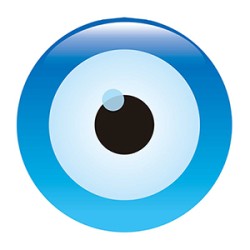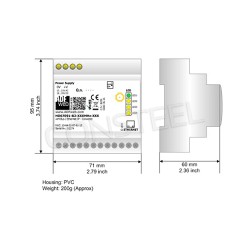Everything you need to know about routers. How to configure your router, how to reset your router, and how to choose the right model

Routers are key elements of modern home, industrial and office networks, enabling wireless Internet access for various devices. Whether you need a WiFi router, a SIM router or 5G router, it is worth knowing how to configure the router, how to reset the router and which model to choose for optical fiber.
How to configure the router
Configuration routera may seem complicated, but it is a process that can be carried out step by step. Here's how to do it:
Connect the router: Connect the router to the source power supply and to the modem via an Ethernet cable. Turn on the router.
Connect to the router: Using computer or smartphone, connect to the router's WiFi network (the network name and password can be found on the router's label) or use an Ethernet cable to connect to the computer.
Open web browser: Enter IP address router in the browser address bar (usually 192.168.0.1 or 192.168.1.1). Log in using the default username and password (found in the manual or on the router label).
Configure settings: Go to network settings wireless, where you can change the network name (SSID) and password. Select security settings to WPA2 or WPA3 for greater security.
Save changes and restart: After Once you have made all changes, save them and restart the router. Now it should be ready to use.
How to reset your router
Sometimes resetting your router is necessary to restore its factory settings, especially if you encounter network problems or forgot your administrative password. Here's how to do it:
Locate the reset button: Typically located on the back of the router and is a small, hidden button that can be pressed with a needle or paperclip.
Press and hold the reset button: Use needle or paperclip to press and hold the reset button for about 10-15 seconds until you see the lights on the router start flashing.
Restart the router: After releasing the reset button the router will reboot and restore to factory default settings. You will need to reconfigure all settings as described in the section above.
What router for fiber optic?
Choosing the right fiber router is crucial to getting the most out of the speeds it offers link. Here are some tips on how to choose the best fiber router:
- Support for gigabit speeds: Make sure your router has Gigabit Ethernet ports (1 Gbps) for full data transfer speeds.
- WiFi 6 technology: Routers with WiFi 6 (802.11ax) offer better performance, higher bandwidth and better management of devices on the network .
- Powerful processor and large amount of RAM: Routers with a powerful processor and more RAM ensure smooth operation even with multiple simultaneous connections.
- QoS (Quality of Service) features: With QoS, you can prioritize network traffic, providing better performance for important applications such as online gaming and video streaming.
- Additional features: Features such as MU-MIMO, beamforming and advanced security can significantly improve network performance and security.
For people looking for mobility, Routery-WiFi, SIM card router or 5G router can be a great solution for providing fast Internet in places where traditional fiber optic connection is unavailable.