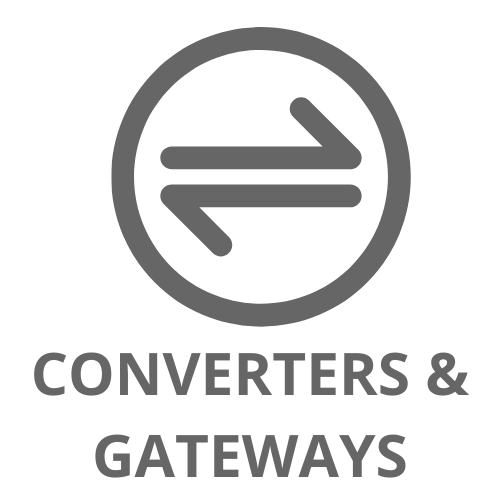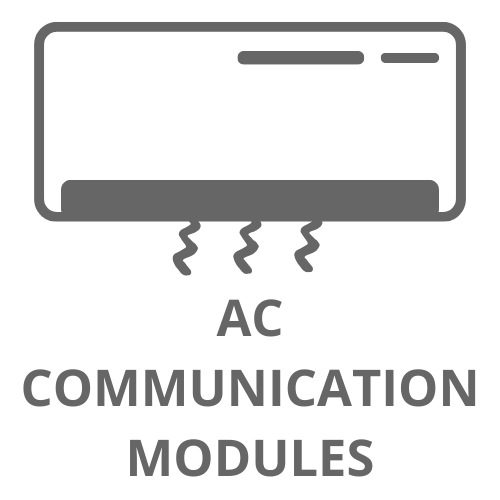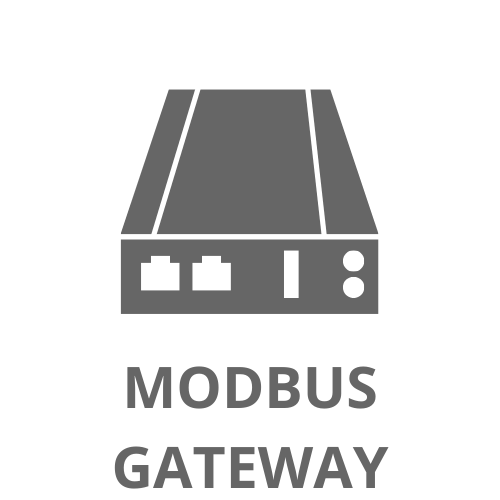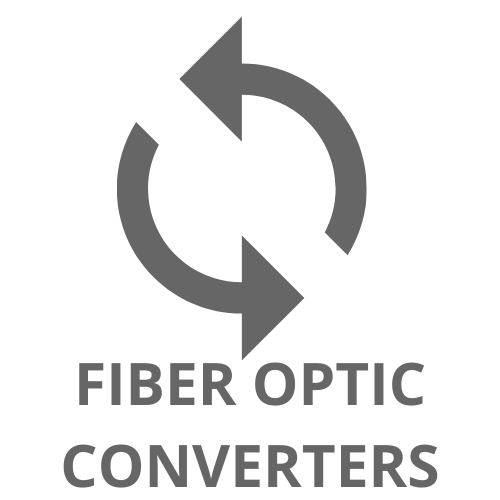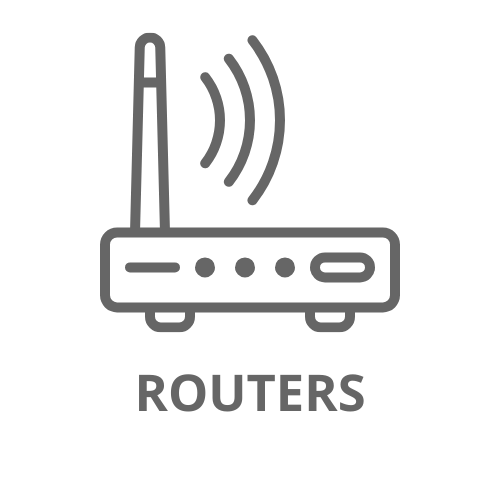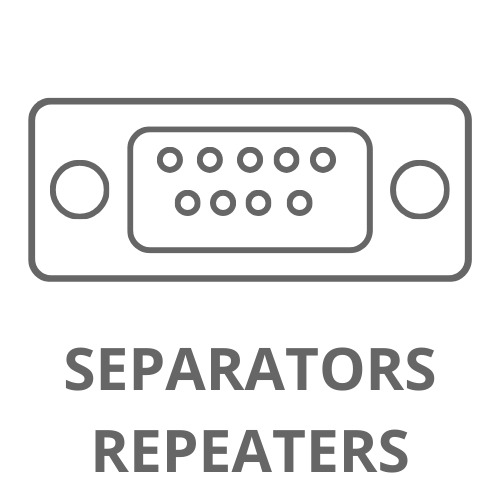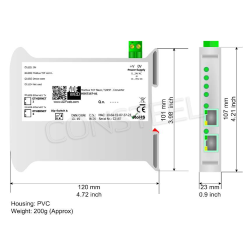What is bridge mode in a router?

Modern home and office networks require increasingly advanced solutions that ensure a stable and fast Internet connection. One such solution isbridge mode in the router. In this article we will explain what is bridge mode in a router, how it works and when it is worth using it.
What is bridge mode in a router?
Bridge mode in a router is an operating mode in which the router acts as a network bridge, transferring data between different network segments, without performing typical routing functions. In practice, this means that the router in bridge mode does not assign IP addresses, does not support address translation (NAT) or other advanced network functions. Instead, it forwards the Internet signal to another network device that takes over these tasks.
How does bridge mode work in a router?
In bridge mode, the router simply forwards network traffic between its ports, acting as a switch or bridge. This operation can be divided into three basic steps of bridge mode:
1. Disabling NAT: The router stops supporting Network Address Translation (NAT), which means that devices on the network will directly receive IP addresses from the Internet Service Provider (ISP).
2. Signal Forwarding: In bridge mode, the router forwards the signal from the WAN port to the LAN port, allowing other devices on the network to use the Internet connection.
3. No DHCP support: The router in bridge mode does not assign IP addresses to devices on the network. IP addresses are assigned by another router or DHCP server on the network.
Application of bridge mode - where a router in bridge mode will be used
Bridge mode is used in various scenarios, including:
1. Extend Wi-Fi Coverage: When the primary router does not provide sufficient coverage, the second router can operate in bridge mode to extend the coverage of the wireless network.
2. Eliminate Double NATWhen there are two routers on the network, enabling bridge mode on one of them helps to avoid problems related to double NAT, such as VPN connection problems or limitations in online gaming.
3. Carrier Network Integration: Some ISPs require you to use a specific router/modem to use their services. In this case, to use your own router, you can enable bridge mode on the operator's router and connect your own router, which will take over network management.
How to configure bridge mode?
Configuring bridge mode may vary depending on your router model, but typically involves the following steps:
1. Log in to your router's admin panel: Open a web browser, enter your router's IP address (usually 192.168.1.1 or 192.168.0.1), and log in with your login details.
2. Going to network settings: Find the section responsible for advanced network settings or the router's operating mode.
3. Enable bridgemode: Selectbridgemode (sometimes called bridge mode) and save your changes.
4. Podłączenie urządzeń: Connect the main router/modem to the router's WAN port in bridge mode and other devices to the LAN ports if necessary.
Zalety i wady stosowania routera w trybie bridge
Advantages:
- Network Range Extension: Easily extend the range of your Wi-Fi network.
- Double NAT Elimination: Avoid double NAT problems.
- Better integration with the operator's network: Allows you to use your own router while still using the operator's services.
Defects:
- No advanced features: The router in bridge mode does not offer features such as firewall, QoS, etc.
- Scalability: A limited number of devices can be connected in bridge mode.
If we already know what bridge mode in a router is, the next question arises whether bridge mode in a router is a useful function? Definitely yes, it is a function that allows for flexible network management, especially in situations when the standard operating modes of the router do not meet the user's requirements. Thanks to it, we can easily expand the network range, avoid problems with double NAT or integrate with the operator's network. However, it is worth remembering the limitations related to the lack of advanced network functions in bridge mode.